Author Archive
Interview with Tim Grey, Part 2: A Grab Bag of Tips
This is Part Two of a crowdsourced interview with photographer and educator Tim Grey. See Part 1 (Lightroom tips), and go to our main site to ask all of your Lightroom questions!
What workflow recommendations do you have for someone with color blindness? In my case, I have significant deuteranomaly and have trouble with green. I have found correct white balance to be my biggest challenge.
Color blindness is not an issue I’ve faced myself, so I can’t say from personal experience what the best workflow would be. I do have a couple of thoughts that may provide some help, however.
First, in talking to photographers who have been working with digital tools for years, I’ve been told that to some extent you can learn to compensate for color blindness when optimizing your images. Obviously you can’t simply train your visual system to see colors accurately, but you can apparently over time learn how to compensate with your adjustments. In other words, to some extent you can get a feel for what “correct” color looks like even though you’re not seeing it correctly. Those I’ve discussed this with say they depend upon someone else who does not have color blindness to review their photos with them and help them achieve accurate color.
One technique you might find helpful is to employ a gray card in your photography. For key images (or even just a sample image as you get started photographing a scene) you can place a gray card in the corner of the frame, with the intent of cropping it out later. You could then use the white balance tool in Lightroom or Adobe Camera Raw (or similar tools in other software) to make the gray card appear perfectly neutral, and then simply adjust the Temperature slider to shift between blue and yellow. For the “typical” photograph that would involve increasing the Temperature value to add a little warmth to the image.
A similar approach would be to use the ExpoDisc accessory from ExpoImaging to create a custom white balance for each scene while photographing. This would help ensure neutral colors in the initial photographs, which you could again fine-tune with a little warming, for example.
One common misconception is that you can utilize the color blindness soft proofing feature in Photoshop to help you. That is, unfortunately, not the case. Those options are intended to help designers evaluate their work to ensure it can be read and understood by those who have color blindness, not to help compensate for color blindness.
I can only imagine how challenging it must be to produce color photography when you’re not able to fully discern all the colors, and I applaud you for making the effort to continue with your art.
I have considered converting my image library of around 100,000 RAW files to DNG. My main goal is forwards compatibility and long term storage of my original files. Would you be for or against this conversion?
I’m not sure I would say that I’m particularly “for” or “against” this approach, but I do think a little perspective is in order.
One of my pet peeves (and I have many!) is that much of the encouragement to adopt the DNG (Digital Negative) file format is fear-based. There’s a lot of talk about a future where software is no longer available to translate your original RAW captures. I don’t buy into this.
To begin with, there are quite a few very smart developers out there who have consistently reverse-engineered the RAW file formats created by digital camera manufacturers. You actually might be surprised at just how many software tools, including tools used by millions of photographers, were created by reverse-engineering proprietary RAW file formats, not by getting documentation of those file formats from camera makers. Therefore, I’m not concerned about a lack of support among software for proprietary RAW file formats.
In addition, if software stopped supporting a particular RAW file format, there would be some level of warning. It isn’t like you would wake up one morning and suddenly you couldn’t access your RAW captures. I assure you, if software stopped supporting certain formats, there would be a lot of noise from various photographers, and you’d have plenty of time to convert your RAW captures to something else.
And let’s not forget that it is also conceivable that the DNG file format could cease to be supported by software at some point in the future. The argument against this issue is that DNG is “openly documented”, so developers could create new tools if needed. But, as just one example, dcraw is an open-source software tool for converting proprietary RAW file formats. So we have not just specifications, but actual software code we could put to use.
My underlying point is that this fear-based issue is really, in my opinion, an academic discussion that doesn’t really impact photographers in any real way, other than a hypothetical way.
As for the advantages of DNG beyond this issue, the key consideration is that it enables metadata to be written directly into the file itself, so you don’t have the clutter of additional “sidecar” XMP files for all of your RAW captures. Plus, the DNG file format utilizes additional non-destructive compression that can reduce file sizes.
My personal issue here is that I don’t feel comfortable discarding my original RAW file formats, so I’m not saving storage space or achieving any other real benefit by converting to DNG, creating an “extra” file for each image in the process.
There are most certainly advantages and disadvantages of the DNG file format when it comes to replacing your proprietary RAW captures. To me the most important thing is to not pay attention to all the noise, and focus on the real pros and cons to decide if this is an approach that makes the most sense to you.
And don’t forget that there are some cameras that offer DNG as a RAW capture format. So you might consider one of those cameras for your next purchase.
Do you see a trend toward professional and amateur photographers giving CC BY-NC license to their images? Do you think that the trend is more toward free usage and sharing? How do you recommend that photographers both professional and amateur license images?
On the professional side, I’d say, “definitely not”. On the amateur side, I’d say, “sort of”. Let me explain.
First off, the “CC-BY-NC” license is one type of Creative Commons license that is aimed at being easier to understand while providing greater flexibility. This particular “flavor” of Creative Commons license means you can’t use the image for commercial purposes, and you must provide attribution for the photographer.
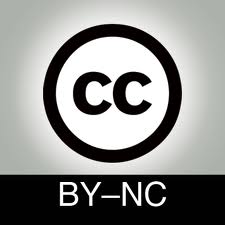 I would tend to say that by definition a professional photographer is a commercial photographers, which means they are trying to make a living with their photography. As such, giving away for free what they are trying to sell to make a living doesn’t really make a lot of sense. To be sure, they could certainly utilize a relatively broad Creative Commons license for certain images that they put out into the world as part of a promotional campaign. But there’s a big concern about giving away images for free, and also about selling images too cheaply. Pricing pressure is immense for professional photographers these days, so they tend to oppose anything that lowers the potential price they can pay (you know, like free images).
I would tend to say that by definition a professional photographer is a commercial photographers, which means they are trying to make a living with their photography. As such, giving away for free what they are trying to sell to make a living doesn’t really make a lot of sense. To be sure, they could certainly utilize a relatively broad Creative Commons license for certain images that they put out into the world as part of a promotional campaign. But there’s a big concern about giving away images for free, and also about selling images too cheaply. Pricing pressure is immense for professional photographers these days, so they tend to oppose anything that lowers the potential price they can pay (you know, like free images).
For amateur photographers, on the other hand, there tends to be a little less concern about trying to make money from their images, and thus a little less concern about making huge efforts to protect their images. That’s not to say they have “no concern”, just less that the typical professional photographer. Therefore, amateur photographers would be, I think, more inclined to consider a Creative Commons license such as the one suggested here.
The reason I say “sort of” when it comes to the possibility of amateur photographers adopting this Creative Commons approach is that I just don’t think most amateur photographers by and large are really focusing that much energy on issues of this kind. They know something about copyright law, and they make varying degrees of effort to identify their images as being protected by copyright. From my highly unscientific polls the percentage of amateurs who submit their images to the Library of Congress for copyright registration are extremely low. And adding watermarks for amateur photographers is a little hit or miss.
I think what’s missing here is an educational campaign. I do think Creative Commons offers some very good alternatives for many creative professionals. And I think it would be embraced more broadly if photographers actually knew about it. But I think it is something that will be far more interesting to amateur photographers than to professionals.
What are some of the best techniques and tool settings to sharpen landscape photos for web and print? To sharpen bird and wildlife photos?
If I had to identify one “technique” as being most important when it comes to sharpening, I think I’d say, “self-control”. One of the biggest issues I see related to sharpening is over-sharpening. Too much sharpening is way worse than not sharpening at all. So take the time to carefully evaluate the image while adjusting the sharpening settings. Resize the image to its final output size first, and then use a 100% preview so that one pixel in the image is represented by one pixel on the monitor display.
I personally prefer the use of Smart Sharpen in Photoshop, both because it is included in the tool I’m already using for my most detailed photo-optimization work, and because it produces very good results. For those who aren’t entirely comfortable with sharpening, I suggest Nik Sharpener Pro as a great tool.
Whatever tool you’re using, you want to focus on making sure the size of the halos being added is appropriate (generally small), and that the intensity of the effect is moderate. In Smart Sharpen, for example, that means using a relatively low Radius setting to ensure the sharpening halos aren’t too large, and a moderate Amount setting so the intensity of the effect isn’t too strong.
But again, I think the most important thing is to keep an eye on detail, and to remember that you’re just trying to enhance detail. If the photo is out of focus in the first place, it is probably best to move on to another photo rather than try to make up for that softness with sharpening.
If you’d like to learn more about sharpening in the context of Photoshop, you might be interested in my video training title, “Photoshop Sharpening Power Workshop”.
That concludes our interview with Tim Grey. If you have any questions about the topics in this article, please submit them to the main Photography Stack Exchange site.
Tim Grey has written more than a dozen books on digital imaging for photographers, including the best-selling Real World Digital Photography and Color Confidence. He also publishes the Ask Tim Grey email newsletter, in which he answers questions posed by digital photographers on subjects related to photography, digital imaging, Photoshop, Lightroom, and much more. Visit his website to subscribe. You can also follow Tim Grey and Photography Stack Exchange on Twitter.
Interview with Tim Grey, Part 1: Adobe Photoshop Lightroom
This is Part One of a crowdsourced interview with photographer and educator Tim Grey. Today we’re focused on Lightroom, since Adobe released Lightroom 4 on March 6. Head to Photography Stack Exchange for more information about Lightroom generally, or to ask and answer questions about Lightroom 3 and Lightroom 4.
Is there one feature that (alone) makes it worth upgrading to Lightroom 4 from Lightroom 3? Is there any reason not to upgrade?
I certainly don’t think there’s any reason not to upgrade, and in fact there are quite a few reasons I think upgrading is a great idea.
My very favorite new feature of Lightroom 4 is the Map module. This allows you to view images on the map if they have GPS data included in the metadata, but more importantly it allows you to add location information to images simply by dragging them onto the map. I think this offers tremendous benefit to many photographers, and I’m a big fan of this new feature.
In addition to the Map module, I also think the Book module, the ability to email photos directly, the ability to apply basic edits to video, the ability to apply targeted white balance adjustments, and many other features also make Lightroom 4 a worthwhile upgrade.
To see the new Map module in action, check out the video in one of Tim’s blog posts.
Related questions on Stack Exchange:
- What features in Lightroom 4 make it worth upgrading?
- Is there anything to watch out for when upgrading Lightroom 3 to 4?
I have always been told to sharpen my photos as a last step in my workflow after resizing and editing has been done. If I am working in Lightroom, is this still necessary or is Lightroom able to determine the best order and handle that for me upon export?
I do agree that it is best to apply final sharpening as the last step before creating output from your photos. In particular, it is best to apply sharpening based on the actual final output size of the image.
Lightroom does take care of this timing for you automatically, mostly by separating sharpening into two steps. First you have the sharpening in the Detail section of the Develop module, which is aimed for compensating for softness in the original capture. You then have sharpening options aimed specifically at output, which you’ll find in the various output modules as well as in the Export feature.
I do wish that Lightroom offered a bit more control over the final sharpening applied to your images, especially for printing. Until a future update offers that control, I tend to use Photoshop to apply sharpening when printing images that are especially important to me.
But overall, you don’t have to worry about the timing of sharpening in the context of a Lightroom workflow, in large part because all of the “real” optimization work on your images doesn’t actually apply until you export the photo in some way, and Lightroom is intelligent about that process. Sharpening can be applied in the Develop module at any time, and then use the output sharpening options when preparing an image for final output.
Related questions on Stack Exchange:
- Does the order of sharpening and noise reduction matter?
- How should one sharpen differently depending on the target usage for a photo?
- How do you optimally resize and sharpen images for printing?
What is your favorite Lightroom trick? Either the neatest thing you can do, or the trick that saves you the most time?
I actually think the Library Filter is probably the best time-saving feature of Lightroom. And when it helps me find an elusive image, it is also probably the coolest feature!
In particular, I find the Metadata option in the Library Filter (you can access the filters by choosing View > Filter Bar from the menu) to be very helpful. By changing the option for each column you can search by a wide variety of criteria. It might seem like a stretch, but I have literally found the image I was looking for incredibly quickly from a huge number of photos by specifying the lens focal length, aperture, and other settings I could recall for a particular shot.
So, the Library Filter might not be the first cool feature in Lightroom that comes to mind, but it saves me so much time on such a regular basis, that I find it to be incredibly invaluable and very cool.
That concludes Part One of our interview with Tim Grey. Stay tuned for Part Two, which will discuss color blindness, image libraries, storage formats and more. Tim Grey has written more than a dozen books on digital imaging for photographers, including the best-selling Real World Digital Photography and Color Confidence. He also publishes the Ask Tim Grey email newsletter, in which he answers questions posed by digital photographers on subjects related to photography, digital imaging, Photoshop, Lightroom, and much more. Visit his website to subscribe, or say hello to him on Twitter. (You can follow Photography Stack Exchange on Twitter, too!)
